Manhattan University has images available for use by the campus community for the purpose of promoting the University. Images may not be used for any for-profit venture or for any purpose other than promoting Manhattan University and its associated activities.
Access the Photo Gallery
Type http://graphics.manhattan.edu into your web browser. If you are looking to get directly to event photos, you can use www.manhattan.edu/eventphotos
You do not need to log in to the gallery to download or view images. Some folders are hidden, and may require a password, which should have been provided by the person who sent you the private folder link.
Download a Single Image
- When you’re ready to download a single image, click Download next to it. Input the download password if prompted. You may also click the download icon, which is located in the lower right corner :
 .
.
- Next, select a file size from the list of options. “Original File” will give you the best quality.
- Once you click a size, the image will immediately start downloading. Once complete, you can find it on your computer wherever your browser is set to send downloads.
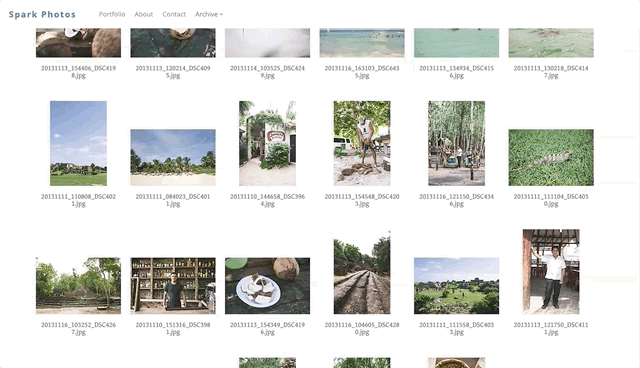
Download Multiple Images
- When you’re ready to download, click the download button on the full gallery page. Log in or input the download password if prompted.
- A box will appear prompting you to select which images you want to download. You can also click “Select All” in the top right corner to select all images in the gallery. If you’d like to select multiple, but not all images, hold down the Control or Command key on your computer while clicking selections. Make your selections and click “Continue.”
- Next, select a file size from the dropdown box of options and click “Continue.” “Original File” will give you the best quality.
- The next page will contain a download link. Once you click this link, your group of images will be downloaded as a zip file. You can find the file on your computer wherever your browser is set to send downloads. Simply double-click the zip file to unzip it and find your images.
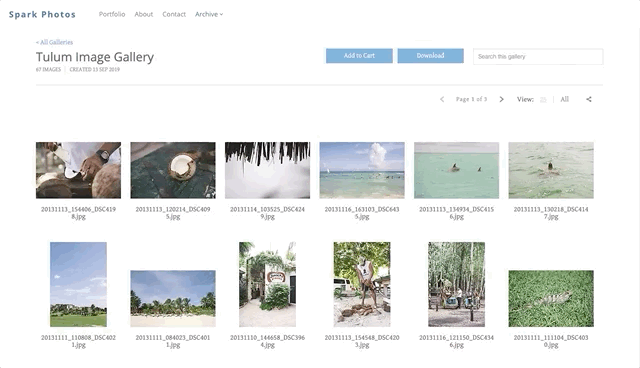
Instructions for Requesting Photography
Note the details preceding the form below, which indicate how and when to submit a request for photography.
Request Photography
For any questions regarding our photo galleries, please email marcom@manhattan.edu