Follow the steps below to add professional details to your profile. If you have changes to basic information, such as office location, phone, email, title, department, or wish to update your profile photo, visit the Directory Information Update page.
Step 1: Go to your profile page
Find your profile page by searching the campus directory or navigating to the faculty page within your department's website.
Step 2: Click on the Last Updated date link
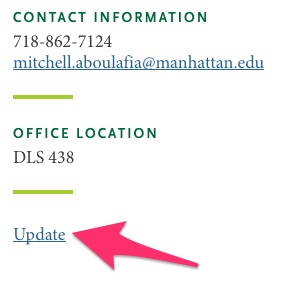
Step 3: Log into Jaspernet
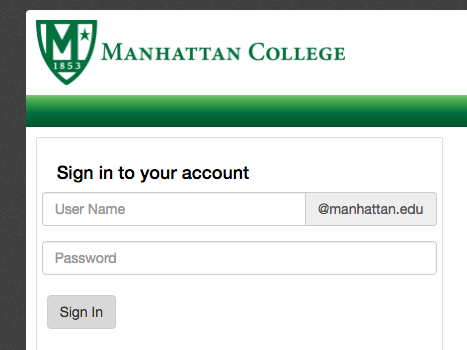
Step 4: Click on the section you want to edit
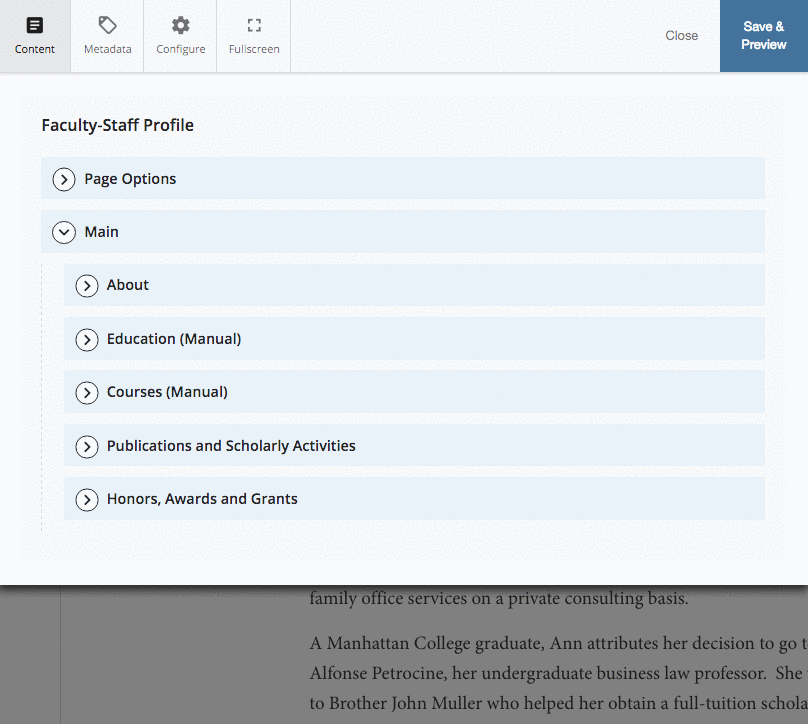
Type in the content for each section into the appropriate field. Use the tool bar to add formatting (e.g. bold, italic).
Note: By default your education and courses taught information is coming from the Banner database. You can override this by deselecting the Banner options and selecting the Manual options.
Step 5: OPTIONAL - Add more sections
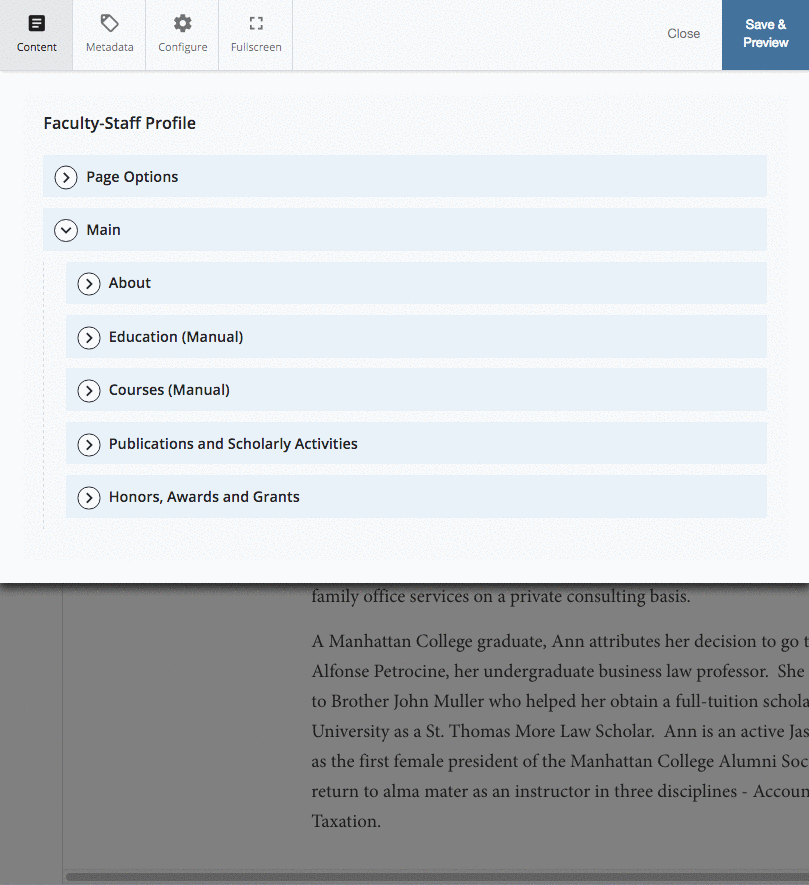
Click on Page Options, then check or uncheck the appropriate box to add or remove a section on your profile.
Step 6: Click Save & Preview
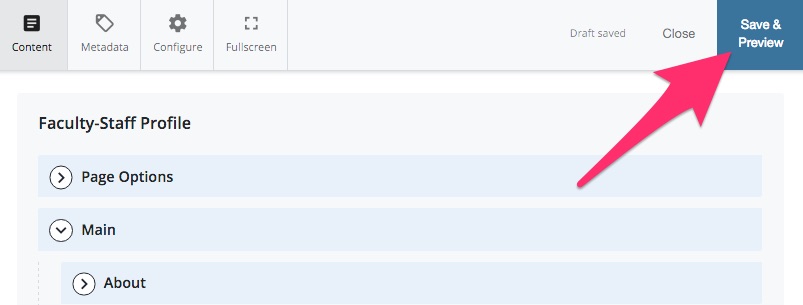
Step 7: Click Submit TWICE
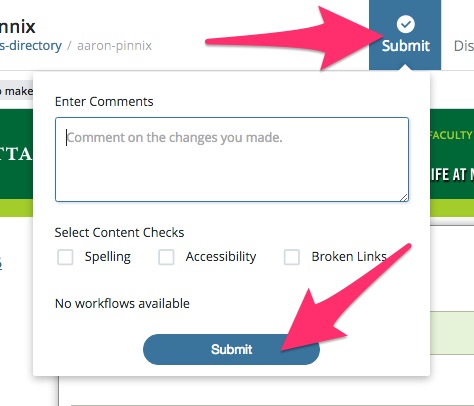
Click Submit to open the dropdown window, and then click Submit again.
Step 8: Spellcheck
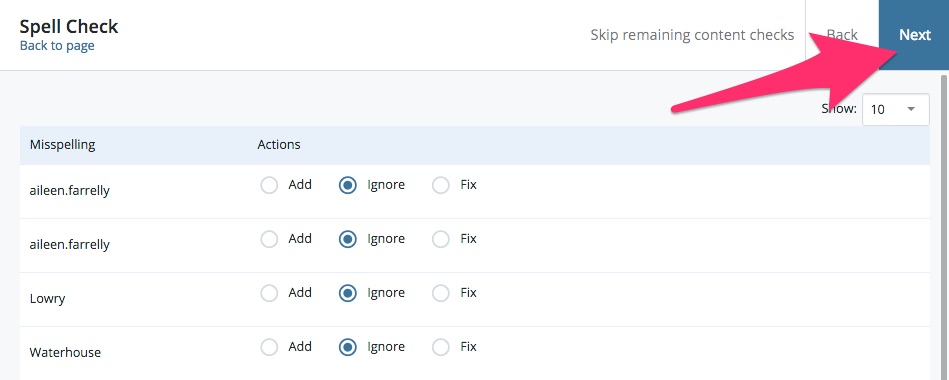
A spellcheck is run by default. You can choose to add, ignore or fix the words the spellchecker flagged. You must click Next to finish submitting your page.
Once you submit your changes, it will take ~12 hours for the changes to show up on your webpage.